All-in-one course creation tool for enterprises
Say goodbye to the ever-growing L&D backlog. Our intuitive platform empowers your L&D team and employees to capture, share, and preserve your company's collective knowledge.
Be among the first to explore the official book on Employee-generated Learning. Get your free chapter

Say goodbye to the ever-growing L&D backlog. Our intuitive platform empowers your L&D team and employees to capture, share, and preserve your company's collective knowledge.




Give your company a faster, more agile way of developing e-learning.
Create, localize, and share e-learning courses all in one easy-to-use platform.

From question generation to text simplification, creating e-learning courses just got easier and more effective than ever with the power of EasyAI. Create faster. Improve quality. Boost learning.
Seamlessly integrate Easygenerator within your existing workflow through native and third-party integrations.
All Easygenerator courses are SCORM and xAPI compliant, so you can easily publish them on any LRS, LMS, and LXP.

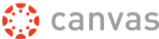











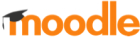











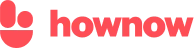

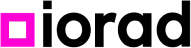

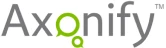



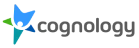

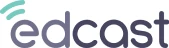
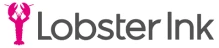

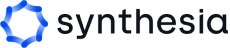


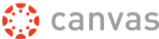











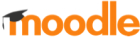











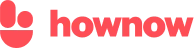

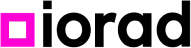

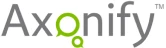



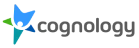

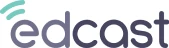
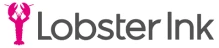

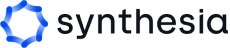


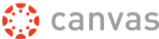











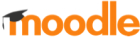











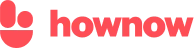

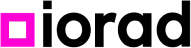

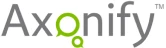



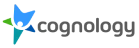

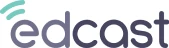
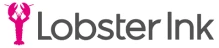

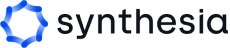


Localizing your e-learning has never been easier. In Easygenerator, you can automatically translate your courses to and from 75 languages with the click of a button.

Our team of experts is trained to assist your authors with best-in-class support in 100+ languages. Whether it’s through 24/5 live chat or personal training sessions, we’re on your side so you can create quality courses in no time.